Examples
Basic example and precode
By default, the following code will be executed before running each code block.
This allows to use pn and np.
import numpy as np
import panel as pn
import param
The last command of the of panel-screenshot code block must be a panel’s
widget:
floatslider = pn.widgets.FloatSlider(start=0, end=2, value=0.5,
name="Float Slider")
radiobutton_group = pn.widgets.RadioButtonGroup(
name='Radio Button Group', options=['Biology', 'Chemistry', 'Physics'],
button_type='success')
radiobox_group = radio_group = pn.widgets.RadioBoxGroup(
name='RadioBoxGroup', options=['Biology', 'Chemistry', 'Physics'], inline=True)
select = pn.widgets.Select(name='Select',
options=['Biology', 'Chemistry', 'Physics'])
checkbutton_group = pn.widgets.CheckButtonGroup(name='Check Button Group',
value=['Apple', 'Pear'],
options=['Apple', 'Banana', 'Pear', 'Strawberry'])
checkbox = pn.widgets.Checkbox(name='Checkbox')
col = pn.Column(floatslider, radiobutton_group, radiobox_group, select, checkbutton_group, checkbox)
col
(Source code, small.png, large.png, html, pdf)

context
By setting :context: previous, the new code block will be executed in the
context of the previous ones. To start a new context, set :context: reset.
In the following example, by setting :context: previous the previous
variables can be accessed:
radiobutton_group
(Source code, small.png, large.png, html, pdf)

Output Types
By default, the extension will create the following output types: html,
small.png, large.png, pdf.
The output types can be changed with the following option on conf.py:
# here we remove "large.png" and "pdf"
panel_screenshot_formats = ["small.png", "html"]
Function
It is possible to execute a function contained on a module. The function must return a panel’s widget.
.. panel-screenshot:: examples/example.py func
def func():
import hvplot.pandas
import param
import panel as pn
from bokeh.sampledata.iris import flowers
pn.extension(sizing_mode="stretch_width")
inputs = ['sepal_length', 'sepal_width', 'petal_length', 'petal_width']
class IrisDashboard(param.Parameterized):
X_variable = param.Selector(inputs, default=inputs[0])
Y_variable = param.Selector(inputs, default=inputs[1])
@param.depends('X_variable', 'Y_variable')
def plot(self):
return flowers.hvplot.scatter(x=self.X_variable, y=self.Y_variable, by='species').opts(height=300)
def panel(self):
return pn.Row(
pn.Param(self, width=200, name = "Plot Settings", sizing_mode="fixed"),
self.plot
)
dashboard = IrisDashboard(name='Iris_Dashboard')
return dashboard.panel()
(Source code, small.png, large.png, html, pdf)
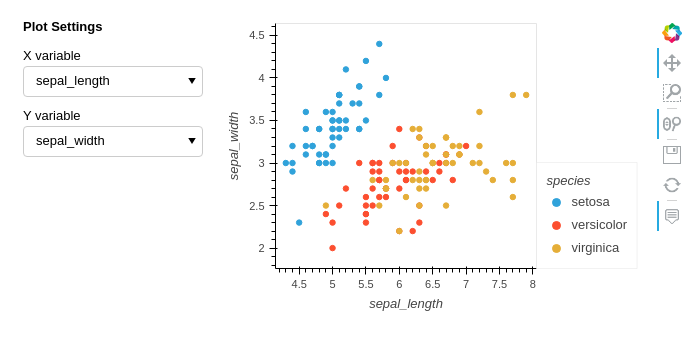
include-source
By default, the extension will show the source code of the block being
executed. It is possible to deactive this behavior on a particular code block
by setting the include-source flag:
.. panel-screenshot::
:include-source: False
# your code here
To deactive this behavior globally, set the following option on conf.py:
panel_screenshot_include_source = False
small-size and large-size
The headless browser is currently incapable of determining the dimensions of the panel application, hence proper values should be used to generate the screenshots. The default values are:
small.png512, 384large.png1280, 960
To change the size on a code block basis:
.. panel-screenshot::
:small-size: 700, 400
:large-size: 1920, 1080
To set the size globally, use the following options on conf.py:
panel_screenshot_small_size = [700, 400]
panel_screenshot_large_size = [1920, 1080]
doctest
When using the doctest syntax, we have to:
import the appropriate modules.
the last line must be an assignment to the
mypanelvariable, which is used by the extension to know what to render on the screenshot.
>>> import panel as pn
>>> floatslider = pn.widgets.FloatSlider(start=0, end=2, value=0.5,
... name="Float Slider")
>>> isinstance(floatslider, pn.widgets.FloatSlider)
True
>>> mypanel = floatslider
(Source code, small.png, large.png, html, pdf)

intercept_code
There might be occasions where the programmer needs to performs edits to the code block being executed, without the final user to be aware of them.
To achieve that, a function accepting the current code and returning the
modified code must be assigned to panel_screenshot_intercept_code in
conf.py.
For example:
def edit_current_block(code):
# use regex and/or ast modules, or other strategies to edit the code
return modified_code
panel_screenshot_intercept_code = edit_current_block